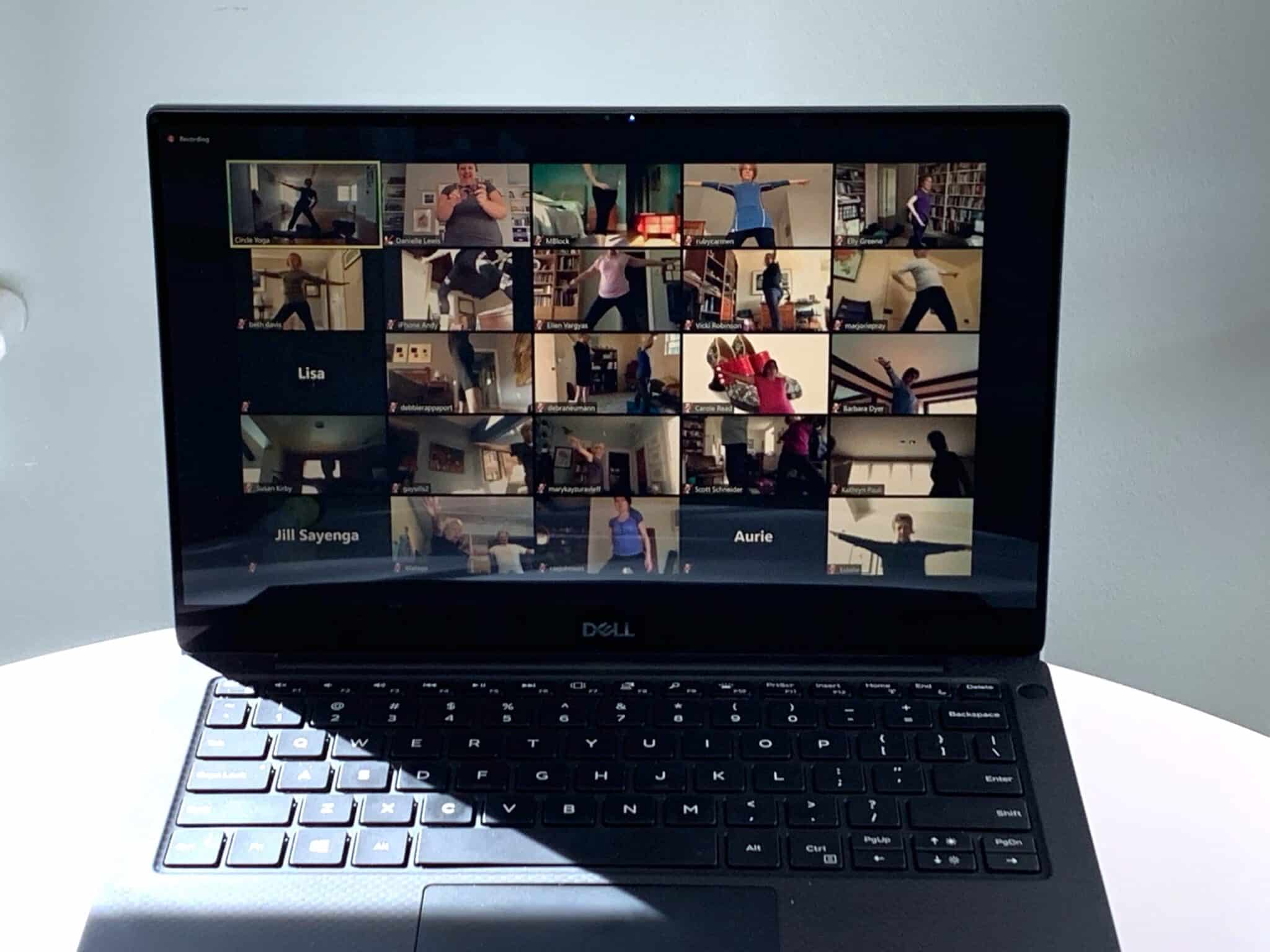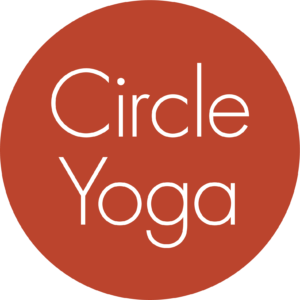Support & FAQs
How to Join a Class
If you are joining us for the first time or coming back to Circle Yoga after a hiatus, welcome! Click on the button below to learn how to use our registration system.
FAQs
Why does it matter which web browser I use?
We highly recommend that you use a web browser other than Safari. Other browsers like Firefox, Chrome, Edge, or Internet Explorer work well.
Do I need to bring a yoga mat?
We have Manduka yoga mats available for use in each studio, though plenty of students choose to bring their own mat. If you borrow a studio mat, please use the mat spray and cleaning cloths provided to wipe down your mat at the end of class, and leave your mat to dry.
Is there parking at the studio?
There are plenty of residential streets with free parking surrounding the studio. Unless you have a Zone 3 permit, parking is limited to two hours on weekdays, but there are no time restrictions on Saturdays and Sundays. The private parking lots near the studio are not for Circle Yoga students.
What happens if I'm running late for an in-person class?
If you have reserved space in class and are running late, please call the studio at 202-686-1104 to let us know you're on your way. We'll be glad to hold your space. If your class is full and we don't hear from you by 5 minutes after the scheduled class start time, your space may be given to another student who is waiting.
How do I reserve space in a specific class for multiple weeks at a time?
It's easy to reserve space in a specific class for multiple weeks all at once. From the class schedule page, click on the teacher name or class title you want, then scroll down to see a complete listing of those classes. (Generally, the system will display up to 6 weeks of classes at a time.) Click the IN-PERSON or ONLINE button for each class you plan to attend. Click CANCEL for any specific dates you can't attend.
Can I still get into my virtual class if I I've lost the email confirmation?
Yes! Simply go to the class schedule page and click the green camera icon next to your class or the "Join Now" button.
I can't get into my virtual class! What do I do?
If your class is about to begin and something goes wrong, call 202-686-1104 with any issues during regular business hours or send a support request to the front desk. We’ll do our best to get you into class as quickly as possible. We have staff answering the phone and checking email while most classes are in session.
How do I reset my password?
If you misplace your password or it seems not to work, you can request a new password from the system. From the login page, click on the Forgot Password link. You will receive an email within a few minutes with instructions for setting a new password. If the email does not come right away, please check your other email inboxes or spam folder. If the password reset mechanism does not seem to work, call 202-686-1104 during regular business hours or send a support request. We can set a password for you.
How are my classes tracked?
CowTinker keeps track of the total number of class credits you have purchased and used. If you are registered for 2 classes a week for an 8-week session, you have a total of 16 classes to use. You may decide to take 4 classes one week and 0 classes the following week; how you use your classes is completely up to you! The only limitations are that class credits cannot be used for workshops, and all credits need to be used by the end of the current session. Unused classes from this session will not be transferred to the next session.
How can I find out how many classes I have left?
After you log into CowTinker, click on the black My Account button. (You can also access your account using the head and shoulders icon in the upper right corner of the screen.) On the My Access tab, you will see the passes you have purchased with a breakdown of the Total, Used, and Available classes. Available credits is the number of classes you have remaining with your current registration or pass. If you would like to see the full list of classes you have already taken, navigate to the My Classes tab and look under Past Visits. If you think there's a mistake in your class tracking, please contact us.
How do I cancel a reservation for a class?
If you have reserved space in an online class, it will count against your total class credits for the session unless you cancel the reservation before class begins. Cancellations for in-person classes must be made at least 2 hours in advance; see cancellation policies for in-person classes. To cancel a reservation, first log in to CowTinker. On the class schedule page, you will see the class you have reserved with a Cancel button to its right. Simply click the Cancel button to cancel your reservation.
Do I need to make a reservation for a virtual class?
Advance reservations are never required for virtual classes as there are no class size limits. Students who do sign up in advance for virtual classes can cancel their reservation up until the class start time. Students may sign up for specific livestream classes up to 10 weeks in advance.
The session isn’t over yet, but I’ve used up all of my class credits. What are my options?
No worries! We want you to keep up your practice, so we have several options available. You can purchase another registration for the remaining weeks of the session with prorated fees; this option is available up until two weeks before the end of the session. You can also choose to purchase Single Drop-ins or a 4 Class Pass. For more information, visit the Class Pricing page or contact us.
Can I share access to my classes with family members?
Family members living in the same household may share class registrations or passes. (Family members living in separate households are not permitted to share registrations or passes.) Here are some tips to help you set up a shared registration:
- To add family members to your account, first log in, then navigate to Manage Account and look for the Family tab. With the Add Adult and Add Child buttons, add household family members, including children under 18 and/or adult household family members who may share your registration. Be sure to click Allow Charging and, for adult family members, include an email address.
- Any adult family member who shares your registration needs to have a separate CowTinker account using the email address you listed for that family member. That family member also needs to sign up for any classes they take using their own account.
- When you purchase a registration, your “approved” family members will not see the purchase on their accounts. However, they will see under "My Access," a message that says, "Hooray! You have a shared pass with [your name]." This is confirmation that they will be able to use your class credits.
- Once linked to your account, your family members can log into the schedule page and click the Reserve button to sign up for a class in advance, or the green camera icon to join an online class that is starting shortly.
If you don't seem to be linked to your family member, please contact us.
Can my teen attend an adult class?
Teens ages 16 and up may attend any adult classes and are welcome to attend without an adult. Teens ages 14 and 15 may attend an adult class with a parent or accompanying adult. Kids 13 and younger are not permitted in adult classes.
How do I take a virtual class with a partner on one device?
For household family members who share one device to take a class together, each participant needs to sign up for class using their individual CowTinker account. When it's time for class to start, you can still join using one device that is logged into one family member's account. As long as other family members have signed up separately, your names will appear on the class roster and your teacher will be credited for your participation. We appreciate your help in ensuring the class roster reflects all the students attending!
How does the video library work?
All students who are registered for 2 or more classes per week for a specified session have access to the on-demand library of recorded classes through the last day of that session. At any one time, you'll find about 90 days worth of our most recent classes. Visit the video library now.
Currently, the videos you view do not count against the total classes you have purchased. However, we do track your video usage in order to pay our teachers. For our accounting purposes, watching two videos is about the equivalent of participating in one live class.
Students who have purchased a Single Drop-in, a 4 Class Pass, the 3 for $33 offer, or 1 class per week registration do not have access to the video library.
Need help with these or other issues?
Call the front desk at 202-686-1104 during regular business hours, or use our contact form.